How to get listed on Search Engines

bigPromoter • June 2, 2016
How Can I Get My Site Listed On Search Engines?
A few tips to help you optimize your website for the search engines:
- Choose Which Keywords You Would Like to be Found Under.
- Position Keywords in Your content.
- Have relevant content.
- Develop Good links to your Site.
Did you know you can help search engines crawl your website by directly submitting your Sitemap (in XML format)? In order to do so, you”ll need to verify your website with the search engines. You can follow the instructions below on how to do that. You can also view and analyze your visitor statistics with Google Analytics for free. Follow the instructions below on how to set up a Google Analytics account.
You can access statistics and information that Google and Yahoo have pertaining to your website. You can even help the engines crawl your website by creating a Google Webmaster Tools and Yahoo! Site Explore account. You will be able to access information the engines have about your site”s online presence. You can also see which pages are indexed, track sites that link to you and see if there are any problems the engines are encountering with your website.
Verify Your Site for Google:
The Google verification code allows you to prove to Google that you own your site so that you can access comprehensive statistics about how Google crawls your site. Once you verify your site, you will also be able to integrate all sorts of Google Tools into your website. You must have a Google Account (Gmail, AdWords or IGoogle) before you can verify your site.
Once you verify your site with Google, you will have access to:
- Google Webmaster Tools – view statistics, diagnostics of Google”s indexing of your website, submit your sitemap to Google
- Google Gadgets – add gadgets quickly and easily and make your site fun!
- Gmail – If you have your own domain, Google can host your email
Steps to verifying your site for Google:
-
- Sign-up for a Google Account if you do not already have one.
- Add your website to the Dashboard

-
- Click on “Verify your website”

-
- Select Verification method from the drop down box “Add a META Tag”
- Copy and paste the META tag into your website by logging into your control panel and Go to Welcome > Main Page Options and click on “Metatags”. Go to the prompt box “Verify My Site for Google” and paste the code.

- Go back to Webmaster Tools in Google and click “Verify”.
Verify Your Site for Yahoo:
When you verify your access to a site by authenticating the site, you can see additional data and get added functionality including:
- Monitor the status of your submitted feeds to see the status, last processed date, and last submitted date.
- View additional information about the URLs within your site, the language detected for your site, and the last date it was crawled by Yahoo! web search.
- Access enhanced TSV download that lets you download up to 1000 results at once.
- View a list of all indexed subdomains from your site, if your site is a host like yahoo.com.
You must have a Yahoo!ID before you can verify your site.
Steps to verifying your site for Yahoo:
-
- Sign-up for Yahoo!ID if you do not already have one
- Submit your site to SiteExplorer.

-
- Click on Authenticate “by adding a META tag to my homepage”

- Copy and paste the code snippet into your website by logging into your control panel and Go to Welcome > Main Page Options and click on “Metatags”. Go to the prompt box “Verify My Site for Yahoo” and paste the code.
- Press Submit
- Go back to the Yahoo Site Explorer page and click “Ready to Authenticate”. Yahoo will authenticate your site within 24 hours.